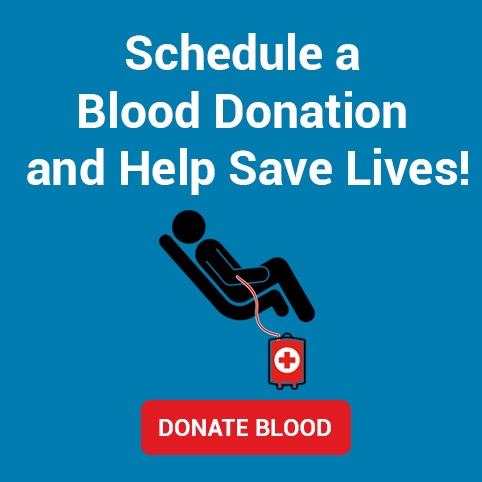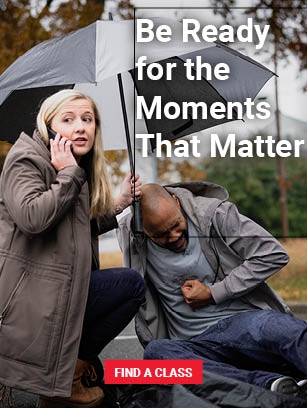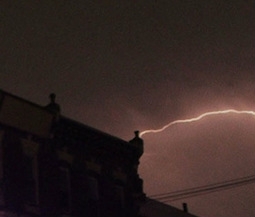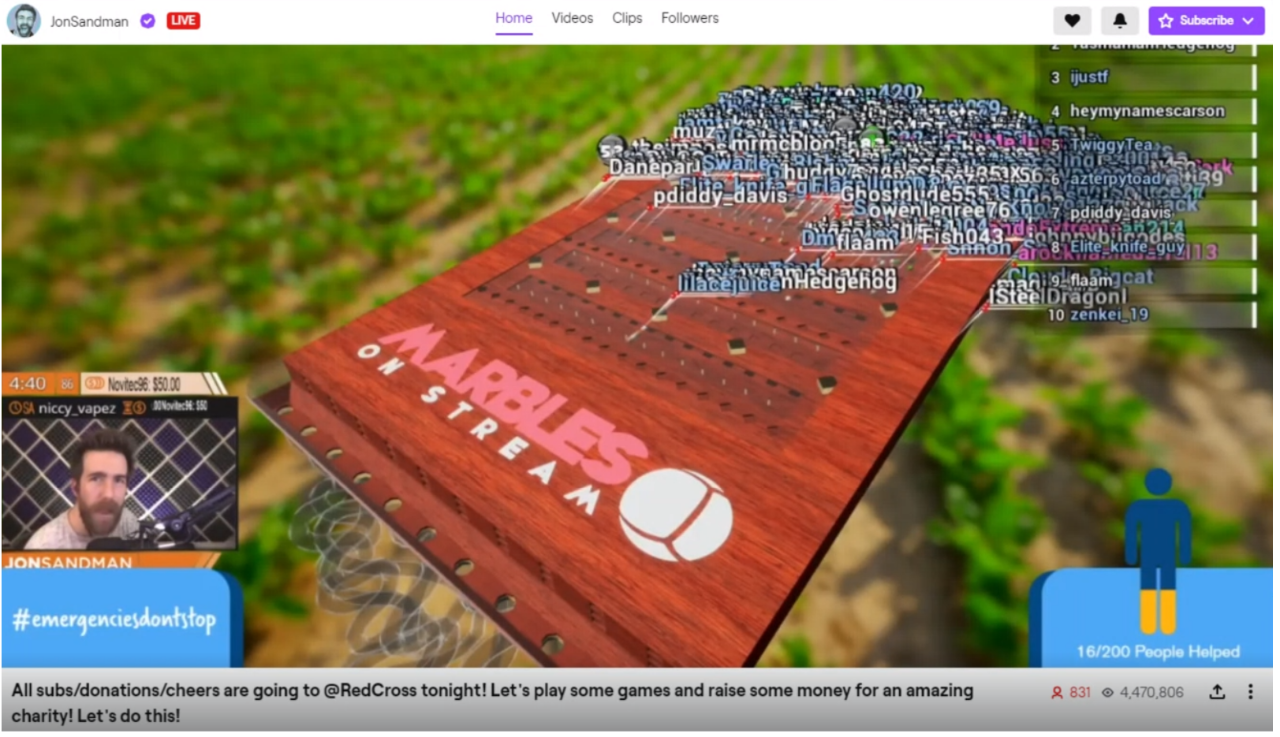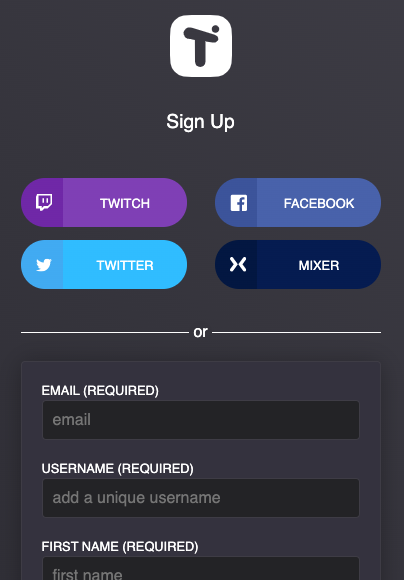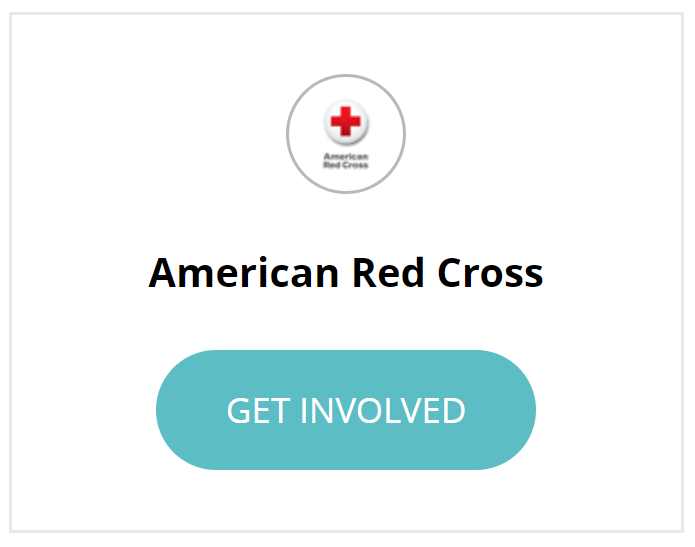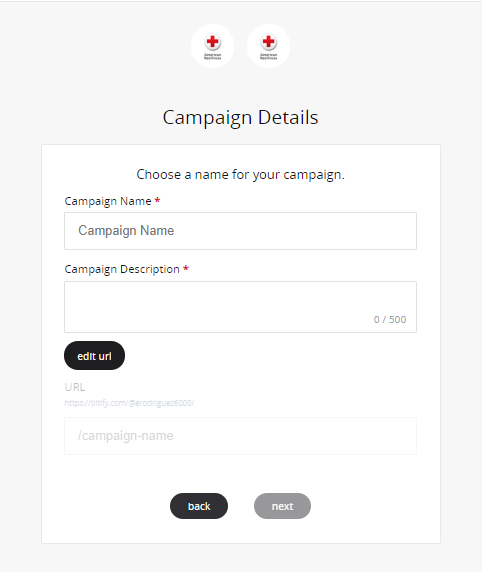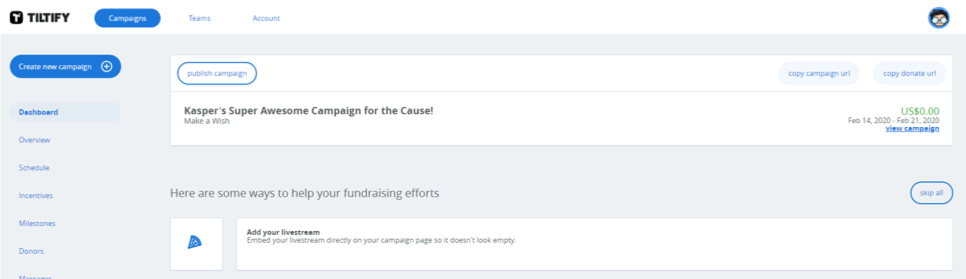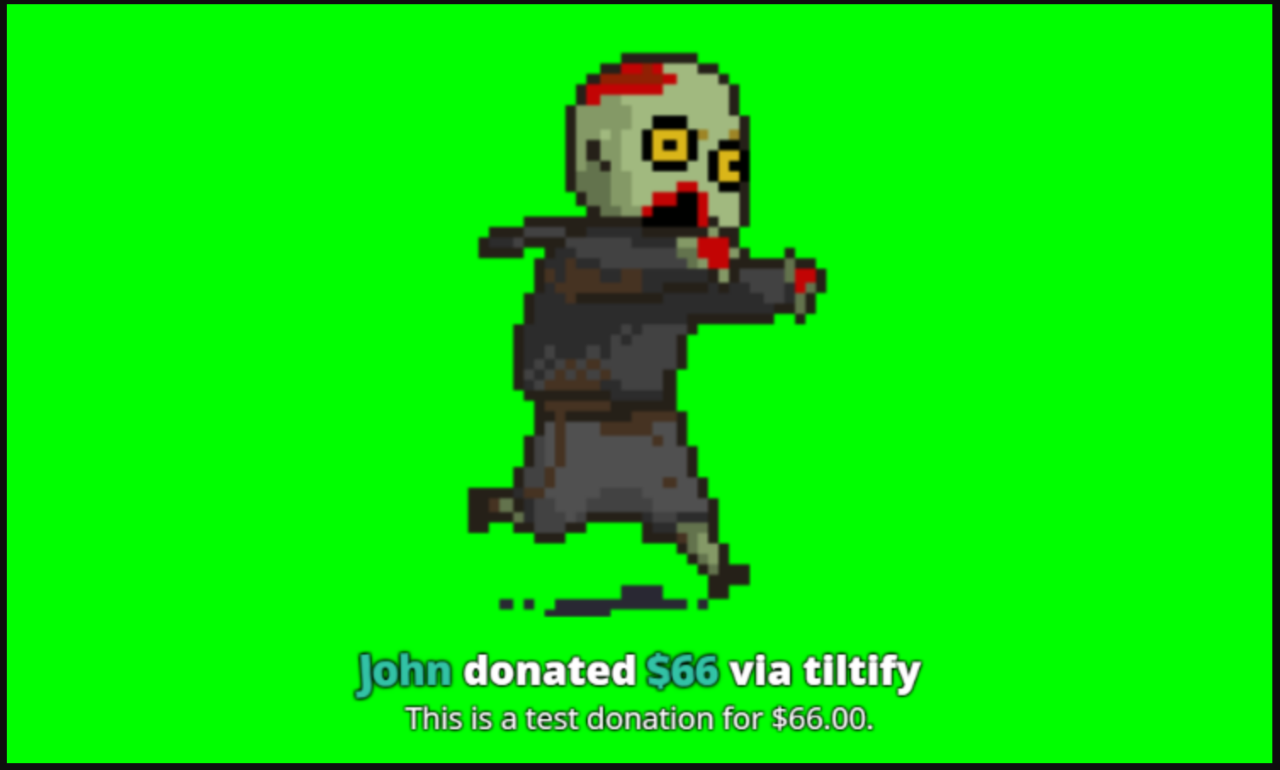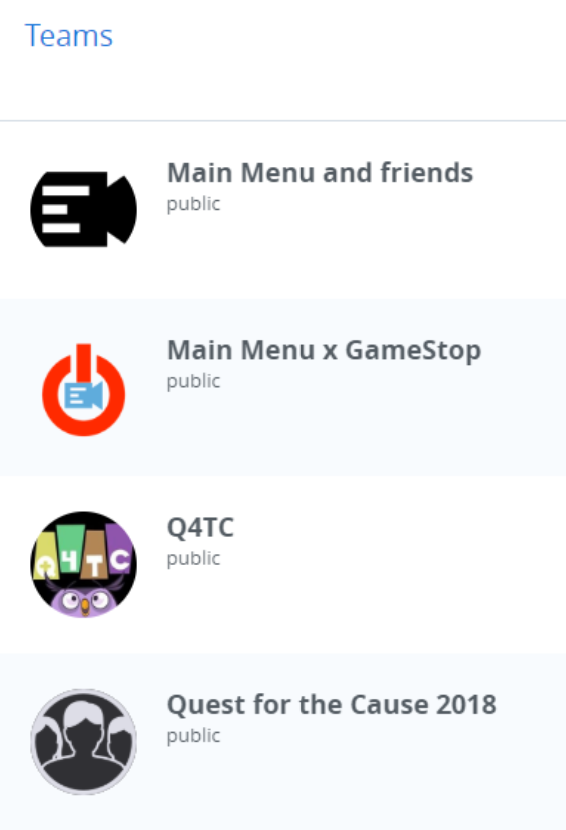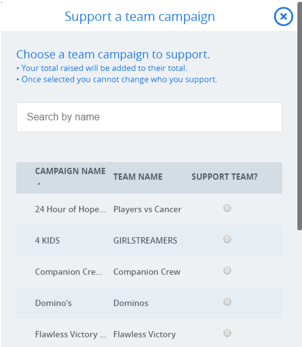√ Promote Your Live Stream. Let your network know ahead of time so they can plan to tune it.
√ Create Engaging Description. Help viewers better understand your live stream content and why.
√ Rehearse ahead of time. Be ready to explain why you’re fundraising. Introduce yourself at the start of the video and why you’re advocating for life-saving mission of the American Red Cross.
√ Be Friendly. Smile and be energetic.
√ Repeat Your Message. Periodically repeat what you are doing and why supporting the American Red Cross is important, specifically for people joining late to watch your Live Stream.
√ Get Support. Have a friend or family member watch your live video so they can tell you if there are any issues with it, such as sound or quality issues.
√ Engage and Thank Your Viewers. People viewing may comment on your video while you’re recording so try to thank them in real time for their support and donations. You should also post after your last live video thanking your network of supporters for watching and engaging.
√ Use Incentives. Tiltify provides a variety of tools for incentivizing donors, a great way to encourage your community to donate to your fundraiser campaigns. Tiltify provides a variety incentive tools for creating and tracking Rewards, Polls, and Targets (also known as Challenges).
√ Live Stream During Peak Audience Hours. According to Twitch statistics, 4 PM EST is the peak viewing time on the platform. However, if you are a regular streamer, you know when your audience is watching best so try to optimize your fundraiser around your own peak viewing hours.
√ Call to Action. Throughout the video and at the end, repeat a “Call to Action” to get viewers to donate and share your video.
√ Abide by the Red Cross Social Media Guidelines and Best Practices. Be a good social citizen and follow the provided Red Cross Social Media Guidelines and Social Media Best Practices.
X Don’t Forget to Get Signed Consent. If live streaming inside of someone’s home or private property, make sure you obtain written permission.
X Don’t Pressure Volunteers. Don’t force people to be on your live stream if they don’t want to be.
X Don’t Use Obscene Language or Gestures. Always keep your video clean and family friendly.
X Don’t Use Pre-recorded Content. Facebook can punish you for not using Live content.